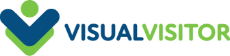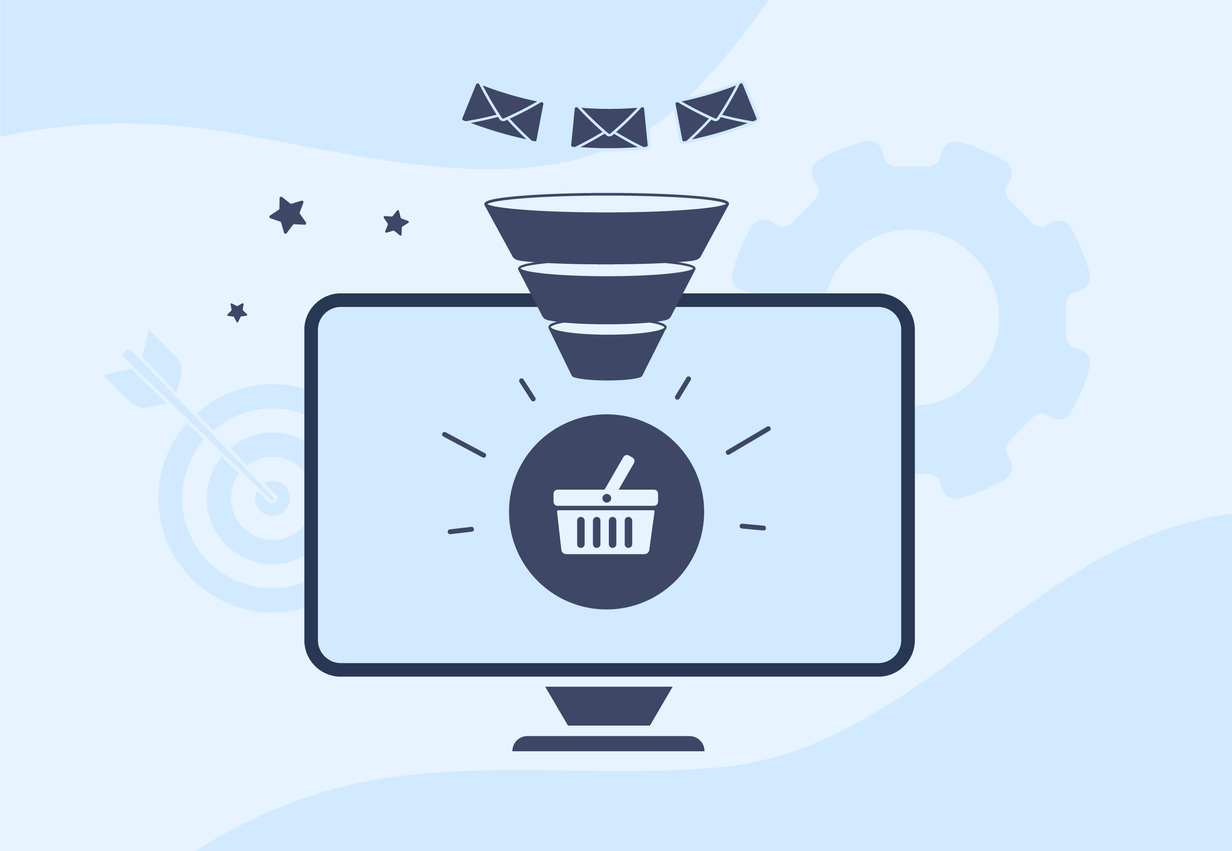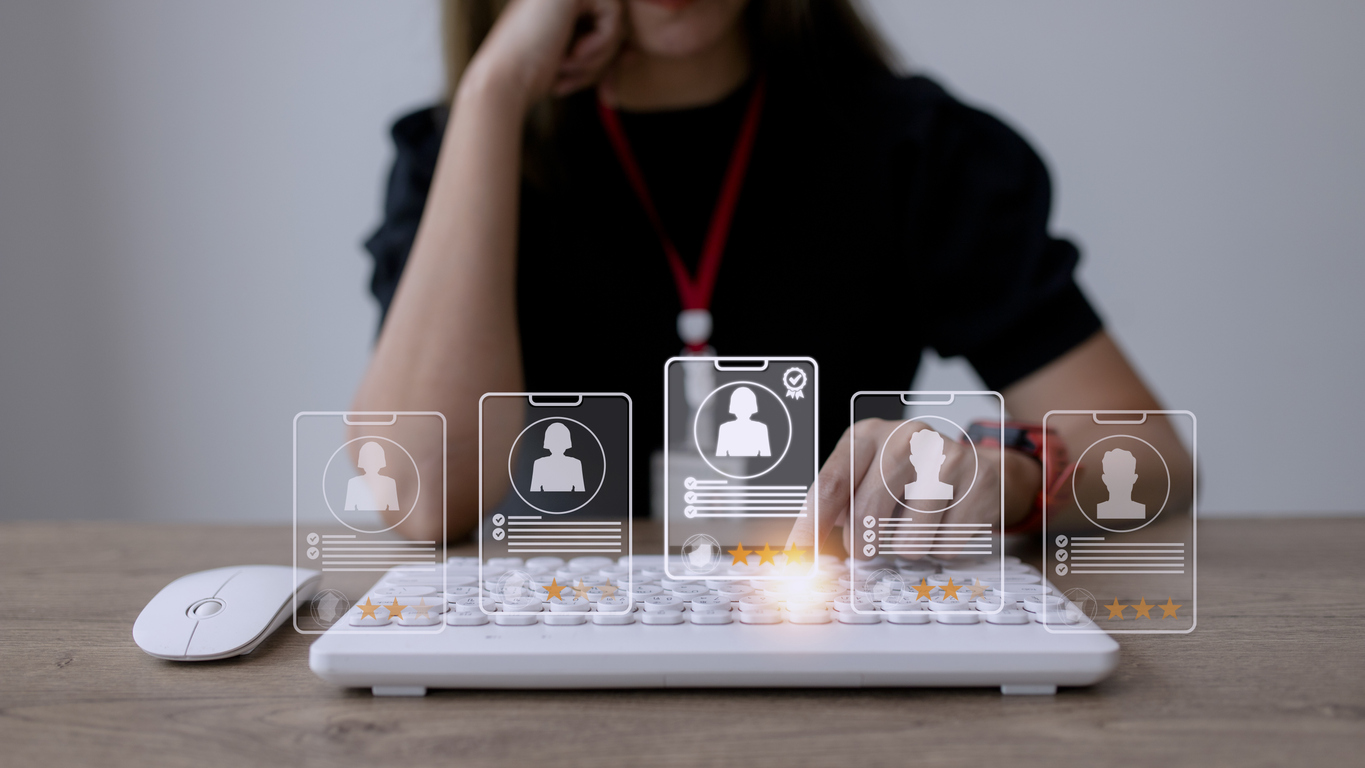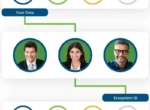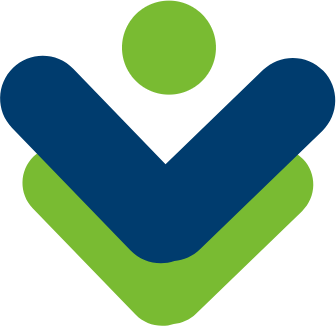Marketers utilize social media posts, email campaigns, and PPC ads to direct buyers to their site. But how do they know which platforms are effectively increasing their website traffic?
That’s where an Urchin Traffic Monitor, or UTM, comes in. By pasting these special codes into the end of a URL, you can effectively track which advertising campaigns are driving traffic to your site.
What is a UTM code?
A UTM is a snippet of simple code which you can tack on to the end of your URL to track campaign performance. There are 5 URL parameters you can track: source, medium, campaign, term, and content.
A UTM is made up of two components:
- UTM Parameter: source, medium, campaign, term, or content. These start with ?utm_. For example, to track a campaign, the code would begin ?utm_campaign.
- Tracking Variable: a unique variable which represents the dimension between tracking (i.e., the name of the traffic source). The variable and it can only contain letters, numbers, hyphens, period and the + sign. The variable should be placed after the = sign.
Including a UTM code at the end of a URL won’t affect the page. You can subsequently delete the code and the page will look the same.
The purpose of a UTM code is to ascertain the source of your visitors. Marketers can use this resource to track the performance of their ad campaigns. This in turn will allow you to invest your marketing budget wisely. Instead of wasting money on ads that might be driving traffic, use UTM codes to find out definitively which ones are.
Breaking down UTM Parameters
Most people who utilize UTMs only track source, medium, and campaign. But tracking each of the five parameters can give you a more holistic view of your marketing performance.
Traffic Source
Using the source parameter helps you determine which sources are directing traffic. Popular sources include Google, Facebook, LinkedIn, and email campaigns.
Example UTM: &utm_source=facebook
Medium
Tracking the medium parameter tells you what kind of source a visitor originated from, i.e. social, referral, cpc, or email.
Example: &utm_medium=social
Campaign Name
To track the progress of a specific campaign, utilize the campaign parameter.
Example: &utm_campaign=newsletter-campaign
Content
The content parameter is helpful if you have duplicate links in a piece of content. Tracking the content parameter will tell you which link was clicked.
Example: &utm_content=ctalink
Keyword Term
Use the keyword parameter if you want to find out which keywords directed a visitor to your site.
Example: &utm_term=digital+marketing+strategies
How to Use UTM Codes
Interested in tracking multiple parameters? All you have to do is separate them with an & sign. For example, your UTM might look like:
Once you’ve pasted the UTM into your campaign’s URL, you can monitor your campaign performance in Google Analytics. You can access this data in a few reports:
- Create a custom report under Customization > Custom Reports. Add Campaign, Medium, or Source as a dimension.
- Go to Acquisition -> Overview -> All Traffic -> Medium/Source to view traffic.
- Go to Acquisition -> Campaigns -> All Campaigns to view traffic based on your campaign names.
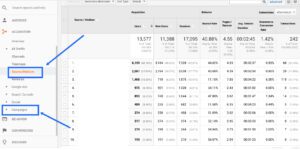
How to Create UTM Codes
Manually
Manually inserting UTMs is simple. All you have to do is create the code and then paste it at the end of your URL.
An example UTM code is: https://your-domain.com/example-page/?utm_medium=email
The longer the UTM, the trickier it can be. Make sure you double check your code and opt to copy and paste rather than typing it out each time.
Using the Google URL Builder
Google’s URL Builder is an easy tool for creating UTM codes. All you have to do is enter your web address and campaign source. The other parameters are optional.
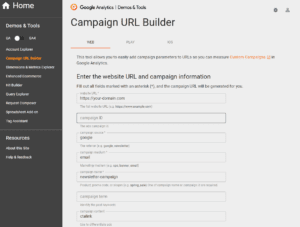
After you’ve entered the website URL, campaign name and parameters, scroll down to copy your URL.
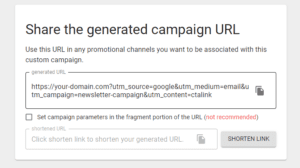
Copy and paste the URL into your campaign.
The Benefits of UTM Tracking
Monitor traffic by medium. Google Analytics only recognizes a few social networks. If you share content on one of the platforms not recognized by GA, you have no way of tracking its performance. That’s where UTMs come in. By adding utm_medium=social to the end of every link, you can effectively track your performance across all social networks. The medium parameter is particularly helpful if you’re interested in macro-level analytics of traffic patterns.
Determine what sources are driving traffic. The primary reason people use UTMs is to find out which marketing channels driving website traffic. With the use of UTM parameters, you can figure out whether your marketing is effective. In Google Analytics, you can visit the Acquisition -> All Traffic -> Referrals page to see which sources generated traffic.
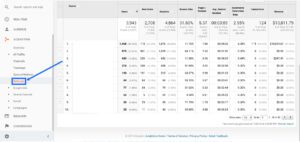
Track the progress of different campaigns. Imagine you just launched a new product. How can you be sure your launch campaign is responsible for an increase in website traffic? Google Analytics won’t tell you which campaigns are driving traffic. Unless you set up a UTM, you won’t be able to accurately measure the results of your marketing campaigns.
Identify the links that driving traffic. Companies that send out regular newsletters will especially benefit from UTMs. Each newsletter has a Call to Action (CTA) and most CTAs contain a link. Without UTMs, you won’t know which links are driving website traffic.
Tips for UTM Tracking
Use link shorteners. The more parameters you track, the longer your URL will be. In the interest of User Experience, you should use a link shortening tool.
Create a UTM naming system. Before you embark on a new campaign, you should establish a naming convention and share it with your team. Otherwise, you run the risk of someone making a mistake and muddling the data. Inconsistent spacing or capitalization will result in the splitting of campaigns. You won’t be able to access your data in one place.
Campaign Tracking with Visual Visitor
Hoping to learn more about your website traffic? Visual Visitor can tell you who’s visiting your site and what source brought them there. Find out which marketing campaign, social media post, or PPC ad is directing visitors to your site. With Visual Visitor, you won’t have to guess which marketing channels are working-you’ll know which platforms are successfully driving website traffic.
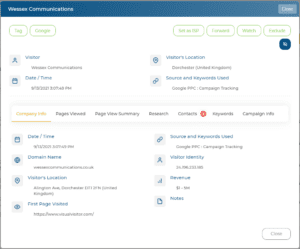
In addition to website tracking, we also offer an email marketing tool. By tagging emails, you can receive a real-time notification when the recipient opens them. You can use this tool to track individual emails as well as mass email campaigns. When you log-on to your Visual Visitor dashboard, you can get an overview of your email campaigns. Find out how many emails were opened and how many received clicks. Plus, we can tell you who opened your email. With Visual Visitor, you’ll know which leads are engaging with your marketing.
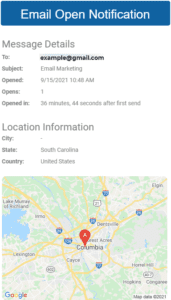
Interested? Sign up for a free demo today.